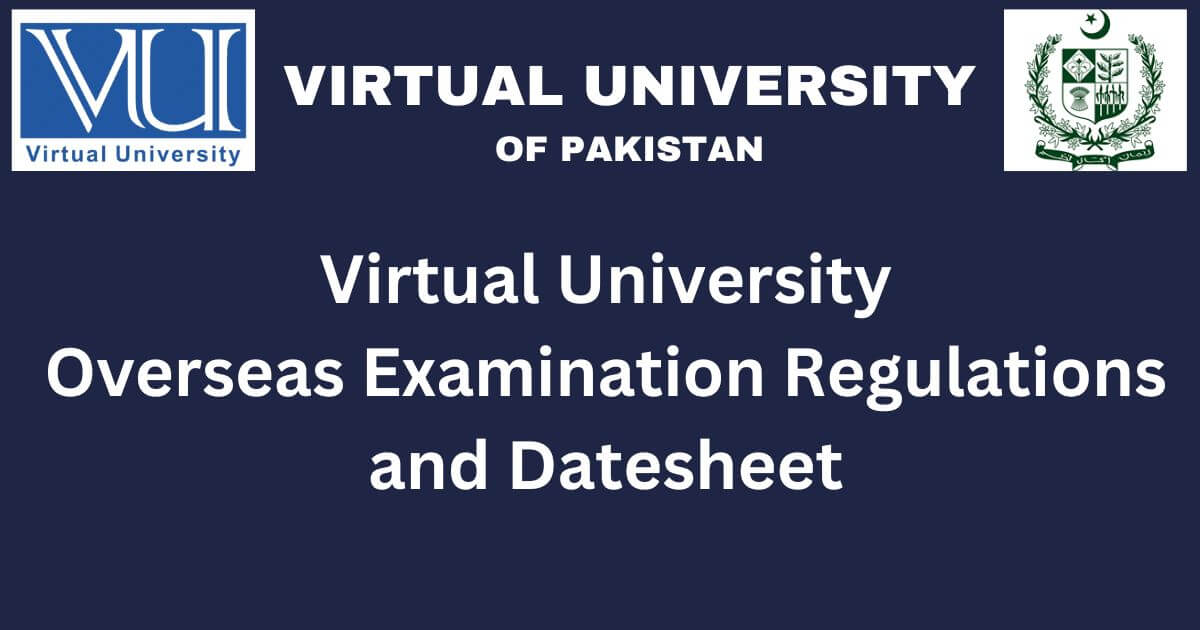Overseas students are required to comply with the regulations specified in the Overseas Examination Handbook.
Regarding the date sheet, it should be created according to Pakistan Standard Time using the provided link: https://datesheet.vu.edu.pk. It’s essential that the study status is set to Overseas/OPKST.
For travel arrangements, overseas students planning to travel to Pakistan for exams must inform the examination department at least one week before departure via [email protected] and [email protected]. Additionally, it’s important to note that overseas students cannot take exams online while in Pakistan and must physically attend a local exam center with an updated date sheet.
Installation and setup instructions for the exam application are as follows:
- Utilize a personal Windows 10 or 11 (64-bit) laptop or PC with administrator privileges and a private internet connection.
- Set the default language of Windows to English (United States).
- Remove any antivirus software that might interfere with the exam application and external webcam access.
- Download and install the exam application VUTES and necessary software from the provided Google Drive link.
- Install both Remote Control Applications for invigilators: AnyDesk.exe and AnyViewer.exe.
- Use a mobile device as an external webcam with the IRIUN Application by following the provided instructions.
For MAC users, please be aware that the exam application is not compatible with iOS. However, Intel-based MAC users can dual-boot with Windows 10 or 11 by following the instructions provided at support.apple.com/en-us/102622.
Instructions for the demo test include launching the VUTES application, using the provided student ID as both login and password for the demo test, ensuring readability of questions, and completing the demo test within the specified schedule. No invigilators are present during the demo sessions.
Demo Test Instructions
After VUTES installation, double click VUTES icon on desktop. Enter student ID as both login and password for a demo test only.
For Example:
Login ID: BC23040xxxx
Password: BC23040xxxx
Ensure all questions are readable and an external webcam is detected in VUTES. Attempt the complete demo test and click the finish button to submit it. No invigilators are present during the demo sessions, so there is no need to reply to messages during the demo.
Demo Test Schedule: Available from 18 May 2024 to 27 May 2024, at any of the below mentioned session timings as per Pakistan Standard Time.
- Session 01: 08:00 am – 09:00 am
- Session 02: 09:30 am – 10:30 am
- Session 03: 11:00 am – 12:00 pm
- Session 04: 12:30 pm – 01:30 pm
- Session 05: 02:30 pm – 03:30 pm
- Session 06: 04:00 pm – 05:00 pm
- Session 07: 05:30 pm – 06:30 pm
- Session 08: 07:00 pm – 08:00 pm
Use Datesheet LoginID and Password on Exam Day and not in Demo Test!
On the examination day, students should follow these steps:
- Set up the VUTES exam application, remote access software, and external webcam.
- Position the laptop/PC on a table with a chair.
- Place the external webcam two meters away either to the left or right side and above head level.
- Ensure the system microphone is enabled.
Login 15 minutes before the exam time in VUTES with the provided LoginID/Password from the date sheet slip, provide the invigilator with AnyViewer ID for remote connection, undergo system inspection by the invigilator, and attempt the paper within the given time limit.
Paper cancellation rules and policies are detailed in the student handbook, accessible at https://handbook.vu.edu.pk/HandBook_Pages/ExaminationsOutsidePakistan.htm.
For exam-related inquiries, contact the help desk via ticket submission at https://www.vu.edu.pk/SupportSystem/ under Examinations -> Conduct -> Overseas Examination Queries, or reach out via phone at +92(51)111880880 Extension: 3523 or WhatsApp at +92-3000656908.