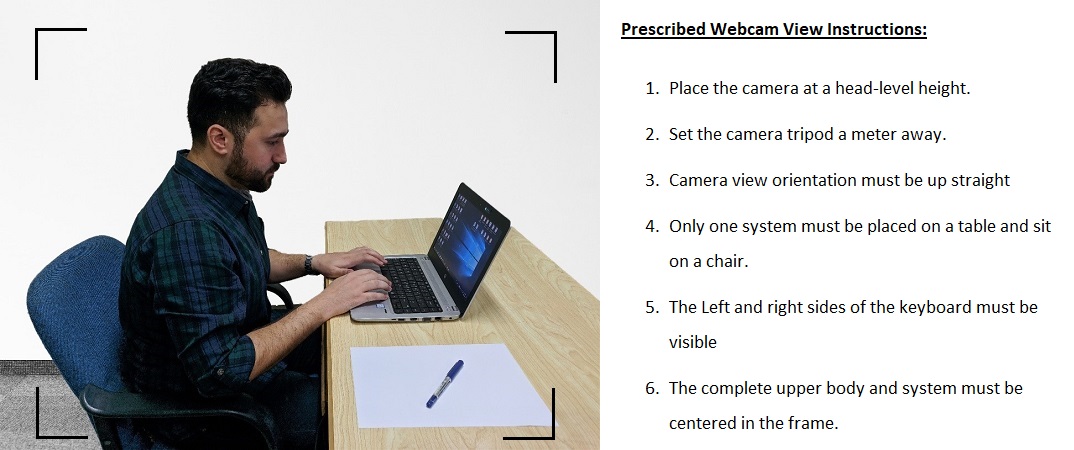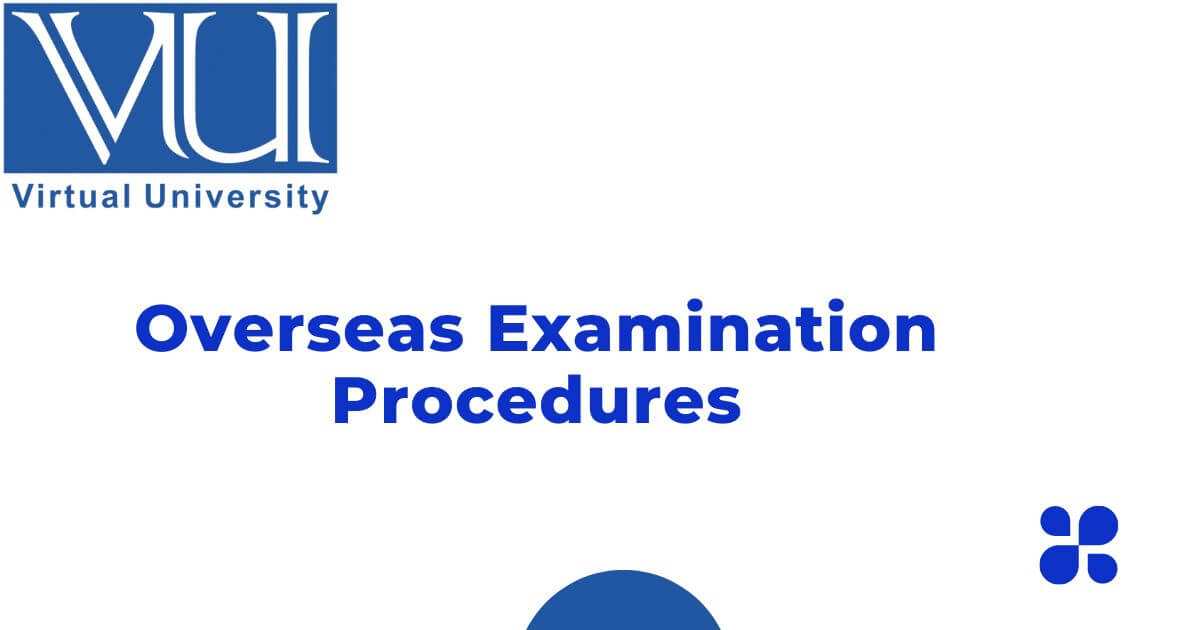Overseas Examination Procedure
1. Regulations and Rules for Overseas Examination
International students are required to adhere to the guidelines for the Overseas Examination, which can be found at this link:
https://handbook.vu.edu.pk/HandBook_Pages/ExaminationsOutsidePakistan.htm
a. Date Sheet
Date sheet timings are by Pakistan Standard Time.
Use this link to create your datasheet: https://datesheet.vu.edu.pk.
b. TRAVEL NOTICE
Examinees planning to travel to Pakistan must notify the examination department via [email protected] and [email protected] at least one week before their departure.
Pakistani students are not permitted to take exams online; instead, they must show up in person at a nearby testing facility. Exam scheduling problems will arise if the Examination Department is not notified.
2. Installing the overseas exam app
For a seamless and error-free installation, students must adhere to the guidelines below. Please refrain from using a Windows computer at work or an internet connection that has administrator limitations or policies applied.
a. HARDWARE Requirement
Please ensure the following instructions:
• Use a Windows 10 or 11 (64-bit) Laptop or PC.
• Use a Stable internet connection.
• Set Windows default language to English (United States).
• Uninstall antivirus software that may disable/block exam applications and external webcam access.
MAC USER ONLY
iOS users cannot use the exam application. Nevertheless, by following the directions in this link, a MAC user (i.e., one with an Intel processor) can dual boot the MAC with the official Windows 10 or 11 (64-bit version) OS.
NOTE: It is strictly forbidden to use third-party virtual machine software.
b. SOFTWARES:
On a Windows computer, download and install the exam application and necessary software from https://qb.vu.edu.pk.
- Exam App:
VUTES Overseas 2.1 (updated) https://qb.vu.edu.pk. - Supporting apps:
Microsoft Visual C++ 2012 Redistributable (x64) version 11.0.61030 https://qb.vu.edu.pk
Microsoft Visual C++ 2015 Redistributable (x64) version 14.0.24123 https://qb.vu.edu.pk - Remote Control App (For Invigilation)
AnyDesk https://anydesk.com/en/downloads/thank-you?dv=win_exe
AnyViewer https://dl.anyviewer.com/AnyViewerSetup.exe - External Webcam
Use Mobile as external Webcam with IRIUN Application https://www.iriun.com
(Install on mobile and laptop/PC. Run the app on both devices with the same WiFi connection, and it will auto-detect in Exam App)
3. For Demo Test
Double-click the desktop icon of the VUTES application. To take a demo test, log into the exam application using your student ID as the login ID and password.
For example,
Login ID: BC2304XXXXX (You Student VU ID)
Password: BC2304XXXXX (You Student VU ID)
Verify that an external webcam is detected in VUTES and that all questions are readable. The demo test can be completed by clicking the “Finish” button. Since no invigilators are present during the demo sessions, responding to messages is unnecessary. Students can email their feedback to [email protected]
NOTE: The login ID and password provided on the date sheet will be available only 15 minutes before the exam time.
DEMO TEST SCHEDULE
A student may test their installation by attending any of the following sessions between November 29, 2023, and December 7, 2023, at the times listed below, which correspond to Pakistan Standard Time:
• Session 1: 08:00am
• Session 2: 09:30am
• Session 3: 11:00am
• Session 4: 12:30pm
• Session 5: 02:30pm
• Session 6: 04:00pm
• Session 7: 05:30pm
• Session 8: 07:00pm
4. EXAMINATION DAY
Please observe the following guidelines at the start of the exam session:
1. Run the VUTES, Webcam App, and Remote Control applications.
2. Login only 15 minutes before the actual paper time in VUTES.
3. After login, send the Remote Control applications ID and Password to the invigilator in the VUTES chat box.
4. The Invigilator will remotely connect to the student’s system to verify their identity, system settings, and external webcam view as per the prescribed view instructions given in the following link:
https://handbook.vu.edu.pk/HandBook_Pages/PrescribedWebcamView.jpg
Place a Laptop or PC on a table and sit on a chair.
External webcam must be placed 2 meters away to either left or right side and above head level.
Attendance will not be marked with the improper view.
5. Ensure the system microphone is enabled.
6. After a complete system inspection, Attendance will be marked by the invigilator and the student may attempt the paper.
7. Read the exam and course-related instructions carefully and attempt to complete the paper within the given time.
8. blocking reasons as an overseas student.
http://handbook.vu.edu.pk/HandBook_Pages/ExaminationsOutsidePakistan.htm
5. Help Desk:
In case of any exam-related issues, please get in touch with us:
Email: [email protected]
UAN: +9242111880880 Ext: 352
WhatsApp: +92-3000656908