How to Study at Virtual University?
Studying at a virtual university is so simple and easy like you are studying in the conventional mode, because everything is available with a single click and every problem will be solved with a single click.
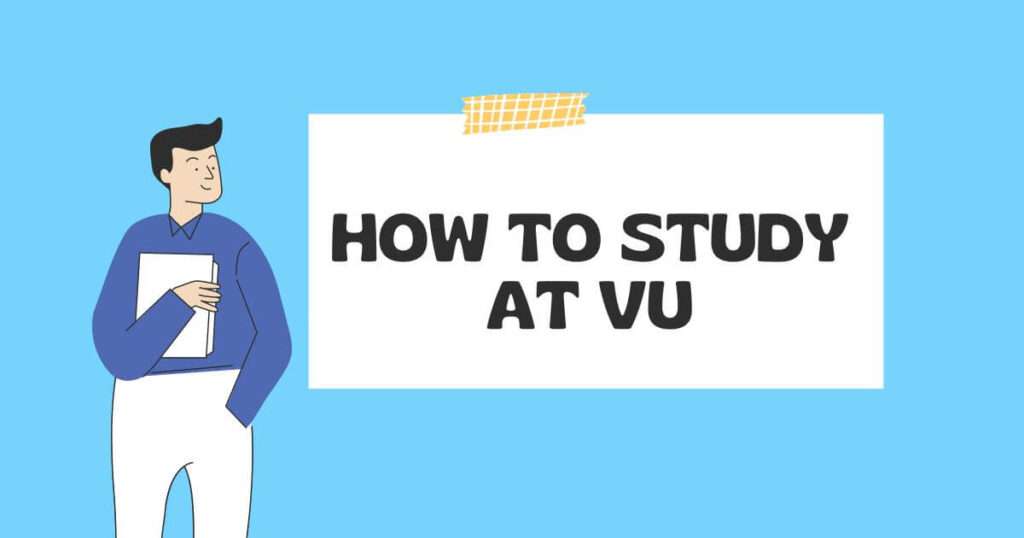
Overview of the topic
- A Brief Introduction to the Virtual University of Pakistan (VU)
- Semester System
- Learning Management System (LMS)
- Semester Activities
- Account Book
- Assessment Scheme
- VU Support System
- Student Handbook
- Examinations
- Scholarship
- Student Societies
- VU convocation
1. A Brief Introduction to the Virtual University of Pakistan (VU)
The Virtual University of Pakistan was established in response to the growing need for quality education in Pakistan and has been providing quality education since 2002. With a vision to become a center of excellence in distance learning, the university was created to provide an alternative to traditional brick-and-mortar institutions, which are often limited in their capacity to serve students from all parts of the country.
By offering courses through modern technologies such as free-to-air satellite television broadcasts and the Internet. The Virtual University has been able to provide access to high-quality education to students in even the most remote areas of Pakistan.
2. Semester System
The virtual university follows a semester system, which is designed to provide a structured and comprehensive approach to education. Here are the key features of the semester system in a virtual university:
- Academic Year and Semesters:
An academic year in the virtual university is divided into two semesters: fall and spring. The fall semester usually starts around October or November, while the spring semester begins in April or May. A typical four-year study program consists of eight semesters, whereas a two-year one comprises four.
- Semester Duration:
Each semester spans a duration of 16 to 18 weeks. Within this timeframe, students engage in various activities such as attending lectures, participating in discussions, completing assignments, and preparing for exams.
- Assessment Methods:
The virtual university employs a variety of assessment methods to evaluate students’ progress throughout the semester. These assessments are designed to assess different aspects of learning and may include assignments, quizzes, and graded discussions. These assessments are spread out across the semester to provide continuous feedback on students’ performance.
- Proctored Exams:
In addition to ongoing assessments, two proctored exams are held during the semester. The first is the mid-term exam, which takes place around the middle of the semester, and the second is the final (End Semester) exam conducted at the end of the semester. These exams are usually invigilated to ensure academic integrity.
- Semester Activities and Evaluation:
Active participation in semester activities, such as assignments, quizzes, and graded discussions, is an essential part of the learning process. The weightage of these activities is considered in the final evaluation at the end of each semester. This means that the grades achieved in these activities contribute to the overall evaluation of students’ performance.
2.1 Study Program Offered
The Virtual University of Pakistan offers the following degree and diploma programs
2.2 Study Status
At the Virtual University of Pakistan, students admitted to any program are considered “Regular Students” regardless of their study status. The university caters to students from various backgrounds and provides them with equal opportunities to pursue their education. The three study statuses recognized at the Virtual University of Pakistan are as follows
- Home Based
- Campus-Based
- Overseas
2.3 Course selection
The courses for the first semester will be displayed on the Learning Management System (LMS) according to your study program. Starting from the second semester, you can choose your courses based on the established rules. Please refer to your study scheme for specific details regarding the courses and corresponding credit hours. It’s important to note that a 3-credit hour course entails attending 3 hours of lectures per week.
2.4 Semester Freeze
Students are permitted to freeze a semester only once, provided they provide proper justification and obtain approval from the Registrar. The student will be required to pay the prescribed fee for “Semester Freeze.” It is important to note that students in their first semester will not be allowed to freeze their studies.
2.5 Semester Unfreeze
A student has the option to unfreeze and resume their studies in the following semester. This can be done on or before the deadline as mentioned in the Academic Calendar. Upon resuming their studies, the student can make course selections, including adding or dropping courses, for that specific semester.
In order to be eligible for a Bachelor of Science (BS) degree, the student must successfully complete a minimum of 130-134 credit hours, as outlined in the study scheme. For an Associate Degree, the student must complete a minimum of 66-73 credit hours, as prescribed in the study scheme.
2.6 Program Break up
The minimum and maximum time duration, in terms of semesters, for the completion of a degree program/course for regular students is as follows
Sr. No. | Degree Level | Minimum Duration | Maximum Duration |
1 | Ph.D. | 03-years/06-semesters | 08-years/16-semesters |
2 | MS/M.Phil. | 02-years/04-semesters | 04-years/08-semesters |
3 | Master (M.A/M.Sc.) | 02-years/04-semesters | 04-years/08-semesters |
4 | BS (4-year) | 04-years/08-semesters | 08-years/16-semesters |
5 | ADP/ Bachelor (02-year) | 02-years/04-semesters | 04-years/08-semesters |
6 | B.Ed. (1.5-year) | 1.5-years/03-semesters | 03-years/06-semesters |
7 | B.Ed. (2.5-year) | 2.5-years/05-semesters | 05-years/10-semesters |
8 | Diploma 01-year | 01-year/02-semesters | 02-years/04-semesters |
2.7 Academic Calendar
Consult the Academic Calendar on the VU website for all important dates including mid-semester and end-semester exams
Description | Day | Date |
Option to Change of Study Program for Existing Students | Monday | September 18, 2023 |
Pakistan Day (Holiday) | Thursday | March 23, 2024 |
Last Date to Apply for Admissions | Friday | April 10, 2024 |
Last Date to apply for Course Exemption / Transfer of Course Credits | Friday | March 15, 2024 |
Course Selection Link Open for enrollment Spring 2024 | — | March 25, 2024 |
Commencement of Classes – Spring 2024 | — | April 10, 2024 |
Orientation for newly admitted students | Monday to Monday | April 17 – 17, 2024 |
Eid-ul-Fitar (Holidays)* |
| 2024 |
Labour Day (Holiday) | Monday | May 01, 2024 |
Last date to apply for Change of Study Program for existing and newly admitted students | Tuesday | May 02, 2024 |
The last date to apply for semester unfreeze | Wednesday | May 10, 2024 |
Last date for Course Selection to add/drop/replace course(s) | Wednesday | May 10, 2024 |
Last date to apply for a change of campus | Wednesday | May 17, 2024 |
Last Date to apply for Need-based Scholarship | —- | —– |
Mid-Semester Exam – fall 2023 | Monday | December 11, 2023 |
Eid-ul-Azha (Holidays)* | Thursday to Saturday | —– |
Youm-e-Ashura (Holidays)* | Thursday to Friday | —— |
Independence Day (Holiday) |
| August 14, 2024 |
Final Semester Exam – Spring 2023 | Monday | February 12, 2024 |
Final Semester Result Announcement – fall 2023 | Monday | March 11, 2024 |
Dates to Remember | ||
Commencement of Classes – Spring 2023 | Monday | October 16, 2023 |
Last date to apply for Change of Study Program for existing and newly admitted students | Tuesday | October 13, 2023 |
Last date for Course Selection to add/drop/replace course(s) | Wednesday | May 10, 2023 |
Last Date to apply for Need-based Scholarship | Wednesday | October 25, 2023 |
Mid-Semester Exam – Fall 2023 | Monday | December 11, 2023 |
Final Semester Exam – Fall 2023 | Monday | February 12, 2024 |
When you applied for admission, you received an email on your personal email, confirmation of your admission. This email contained important information such as your student ID, password, VU email, and password. Please login with your ID and password at https://vulms.vu.edu.pk/
Here is an example of the information provided:
- Student ID: BC22040****
- Password: ********
- VU email: BC22040****@vu.edu.pk
Please note that the specific details mentioned here are just examples and may differ from the actual information you received.
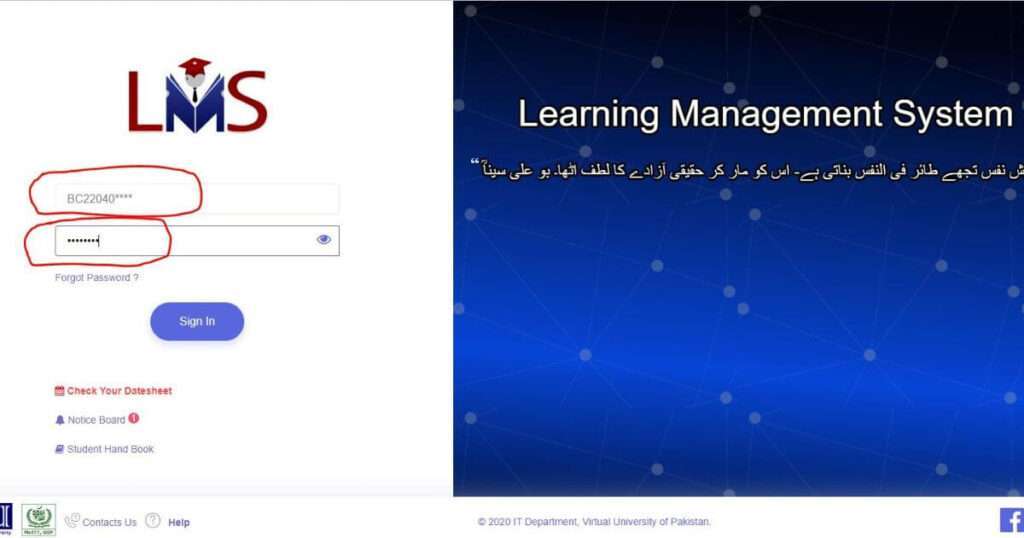
3.1 Notice Board
You can access all announcements uploaded in your courses and news posted by VU through the notice board and VU website.
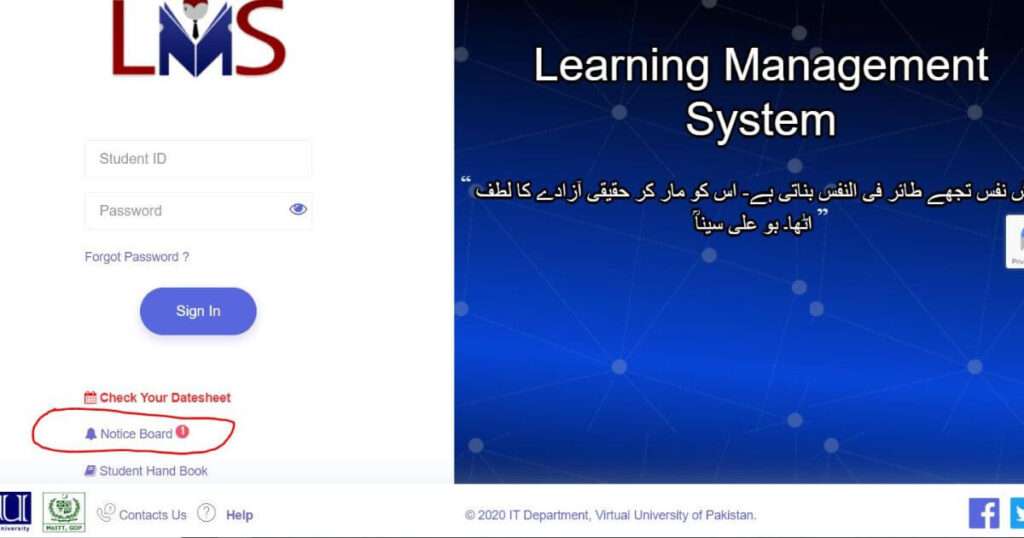
4. Semester Activities
Semester activity comprises the following
- VU Courses
- Accessing Video Lecture
- Moderated Discussion Board
- How to Submit the Assignment
- How to Attempt a Quiz
- Graded Discussion Board (GDB)
- Accessing Reading Material in the Learning Management System (LMS)
- To-Do Calendar
- Grade Book
- Video Content of Semester Activity
4.1 VU Courses
A course in the LMS can be offered in one of the two modes:
- Interactive (e.g. CS101)
- Passive (e.g. ISL202/PAK201)
For Interactive Courses, it is mandatory to go through the reading material, watch complete videos, or a minimum of 25% percent of the lesson to attempt a post-assessment quiz.
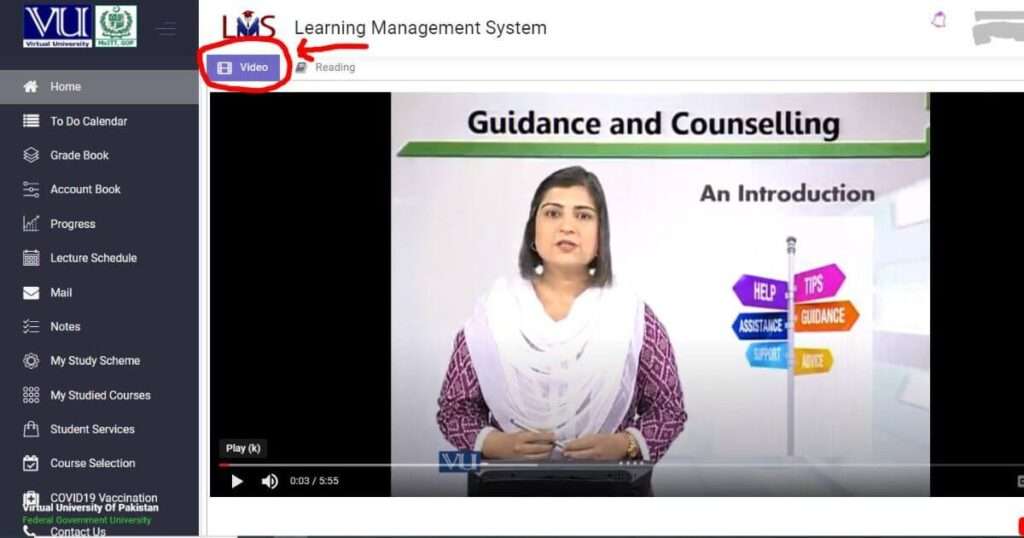
4.2 Accessing Video Lecture
To access your lectures, click on the purple tab corresponding to the course on VULMS. All the lectures for the course will be available on the Learning Management System (LMS) according to the weekly lecture schedule. There are two types of lecture videos available in the LMS, which are as follows:
- 1 to 45 lectures of 50 minutes
- 1 to 100+ modules of 5 to 7 minutes
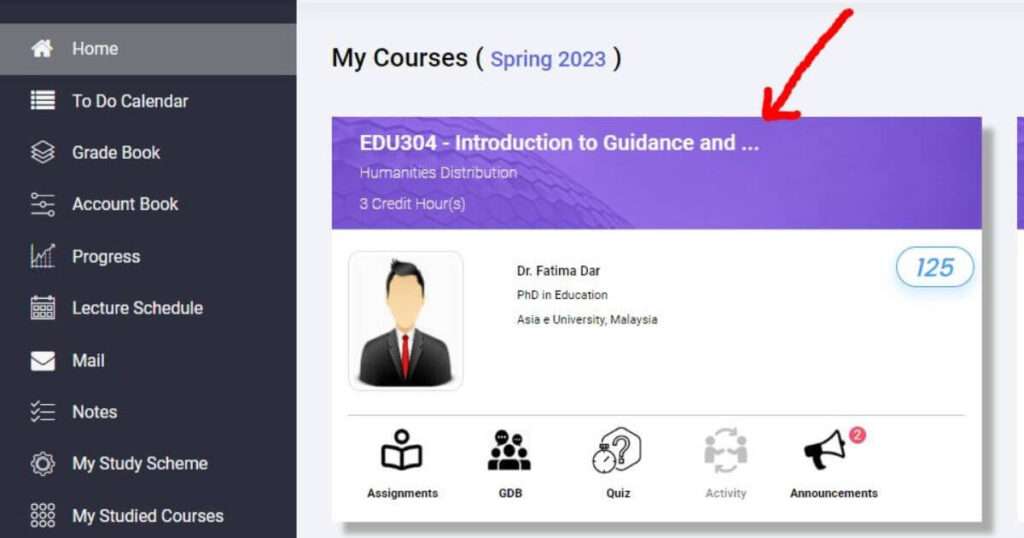
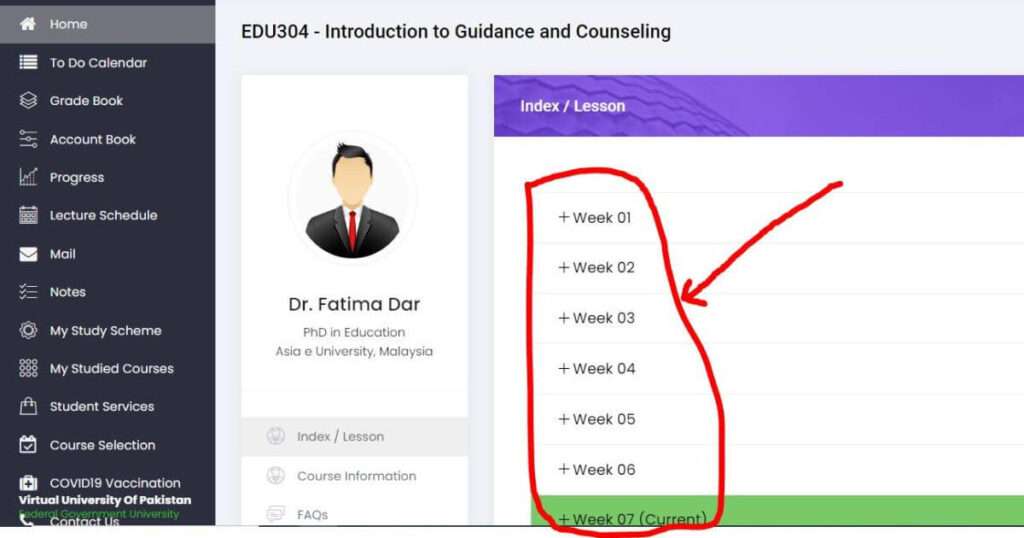
4.3 Moderated Discussion Board
The Moderated Discussion Board (MDB) is a medium of interaction between teachers and students. This platform allows you to ask lecture-related queries, and your teacher will respond within 24 hours. Please follow the procedure outlined below to communicate effectively:
- Access the Learning Management System (LMS): Log in to the LMS using the credentials provided by the virtual university to you.
- Navigate to the Open Lesson: Find the appropriate course or subject in which you have a query. Open the lesson that is relevant to your question. This could be a specific module, topic, or lecture.
- Post on the MDB: Within the lesson, locate the Moderated Discussion Board section.
- Compose your Query: Write a clear and concise title for your question that summarizes the main topic. In the body of the post, provide details about your query, including any relevant information, context, or specific lecture references. It is helpful to divide your query into paragraphs or bullet points to improve readability.
- Submit your Query: Once you are satisfied with your question, click on the “Submit” or “Post” button to submit your query to the MDB.
- Wait for a Response: Your query will now be visible to both your teacher and fellow students. You will need to wait for your teacher to review and respond to your question. Please note that the teacher’s response time may be up to 24 hours.
- Review Responses: Once your teacher replies to your query, you will receive a notification on your LMS. Return to the MDB and locate your thread to read the response. If needed, you can ask for further clarification or engage in a discussion with your teacher and classmates.
- Be Respectful and Constructive: When participating in the MDB, ensure that your interactions are respectful and conducive to a positive learning environment. Maintain a polite tone, ask questions with genuine curiosity, and provide constructive feedback if appropriate.
- Follow-Up or Mark as Resolved: If you have further questions or need clarification, you can reply to the teacher’s response within the same thread. If your query has been adequately answered, you can mark the thread as resolved if such an option is available in the MDB.
Remember, the MDB is designed to facilitate academic discussions and provide support. Make the most of this platform to enhance your learning experience and seek clarification on lecture-related topics.
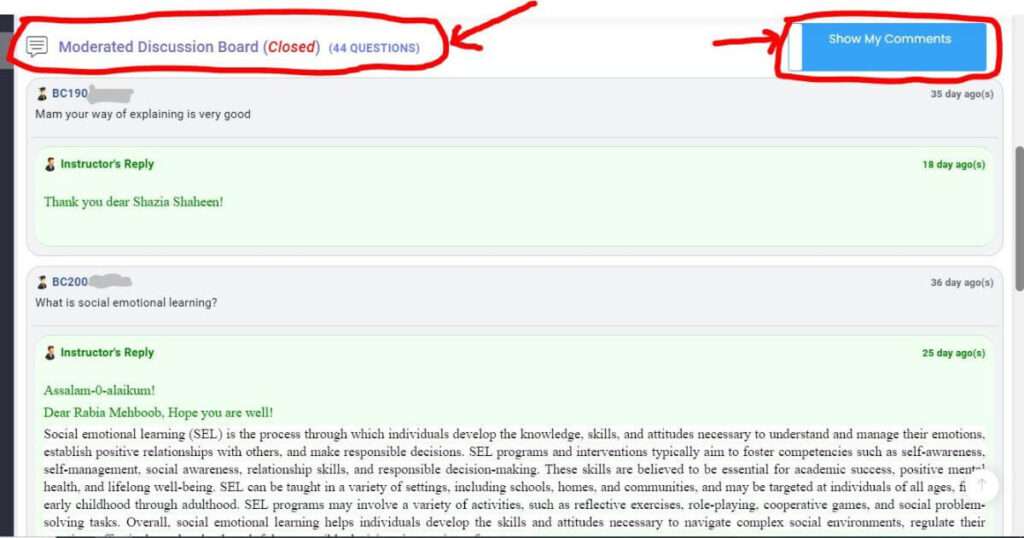
4.4 How to Submit Assignment
To submit an assignment in an LMS (Learning Management System), follow the step-by-step procedure outlined below:
- Log in to the LMS: Go to the LMS using your credentials (username and password).
- Access the Assignments Section: Once logged in, navigate to the “Assignments” section. This section is located on the main dashboard of LMS.
- Select the Assignment: In the “Assignments” section, locate the specific assignment you want to submit. Click on the assignment title or the corresponding link to access the assignment details.
- Download the Assignment File: Within the assignment details page, you will find a link or button to download the assignment file. Click on it to download the assignment file to your computer.
- Complete the Assignment: Open the downloaded assignment file using Microsoft Word or any other compatible software. Read the instructions carefully, complete the assignment as required, and ensure that you follow any specific formatting guidelines provided.
- Save the Completed Assignment: Once you have finished working on the assignment, save it on your computer with an appropriate file name. Make sure to save it in a format supported by the LMS (such as .doc or .docx for Microsoft Word).
- Return to the LMS: Go back to the LMS, specifically to the assignment submission page or section.
- Upload the Assignment File: In the assignment section, you will find a file upload option. Click on the appropriate button or link to browse and select the completed assignment file from your computer.
- Verify the Submission: After selecting the file, double-check that you have chosen the correct assignment file. Review the file name and content to ensure it matches your completed assignment.
- Submit and Confirm: Once you are certain about the file, click on the “Submit” or “Upload” button to submit your assignment. Depending on the LMS, you may be asked to confirm the submission before finalizing it.
- Review Submission Confirmation: After submitting, the LMS should display a confirmation message indicating that your assignment has been successfully submitted. Take note of any additional information provided, such as the submission date and time.
It’s important to note that assignments should be submitted within the specified due dates. Late submissions might not be accepted, and the portal may be closed for submissions after the deadline.
Ensure that you have completed the assignment independently, without cheating or plagiarism. Cheated or plagiarized assignments are typically penalized with a grade of “0” marks. Always uphold academic integrity and provide original work.
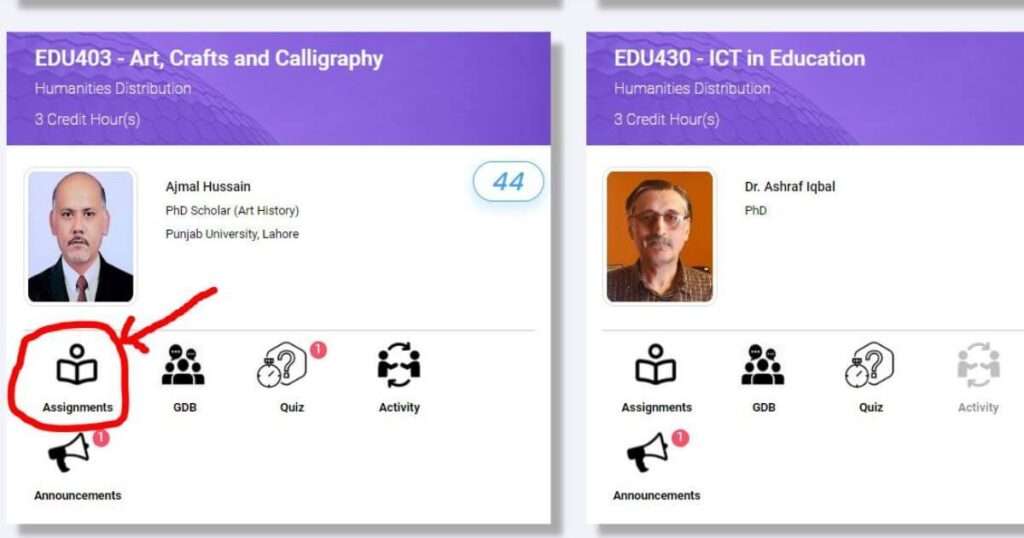
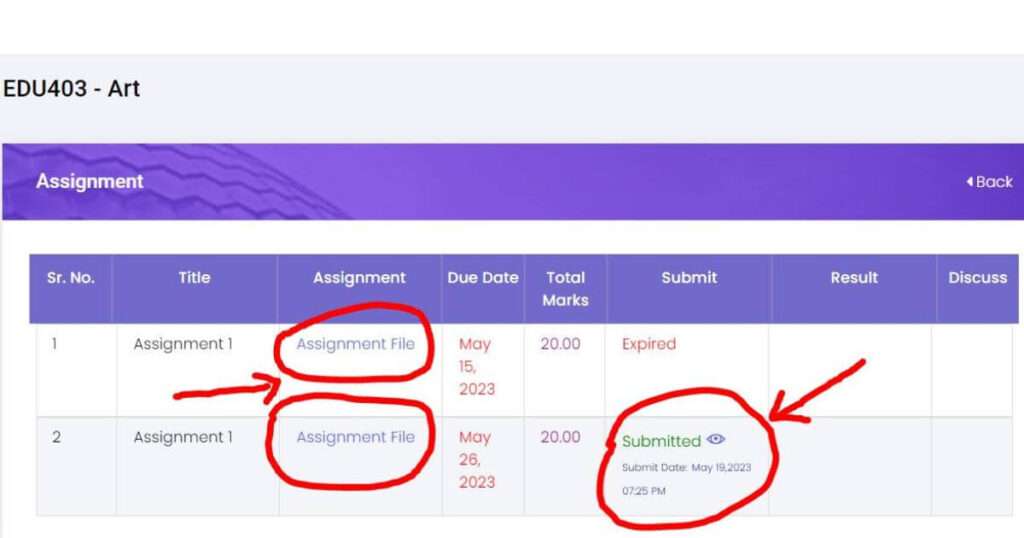
4.5 How to Attempt Quiz
To successfully attempt a quiz in the Learning Management System (LMS), follow these steps:
- Log in to the LMS using your credentials.
- Navigate to the desired course or subject for which the quiz is scheduled.
- Locate the “Quiz” tab or link within the course interface and click on it.
- On the quiz page, you will see a list of questions or a question displayed one at a time.
- Read the question carefully and ensure that you understand what is being asked.
- Select the most appropriate answer from the given options or follow any specific instructions provided.
- Once you have chosen an answer, click on the “Next” or “Submit” button to move to the next question.
- Keep in mind that quiz attempts are typically unidirectional, meaning you cannot go back to previous questions once you have moved forward.
- Avoid using the back button on your browser or refreshing the page while attempting a question, as it may disrupt your progress or cause you to lose your answers.
- Repeat steps 5 to 8 for each subsequent question until you have completed the entire quiz.
- If there is a time limit for the quiz, make sure you manage your time effectively to complete all questions within the allotted time.
- After answering all the questions, review your answers if possible before finalizing your submission.
- Wait for the LMS to process your submission and display any relevant feedback or scores.
Take note of your quiz results or any additional instructions provided by the LMS regarding your performance.
Remember to adhere to any specific guidelines or instructions provided by your instructor or the LMS platform while attempting the quiz.
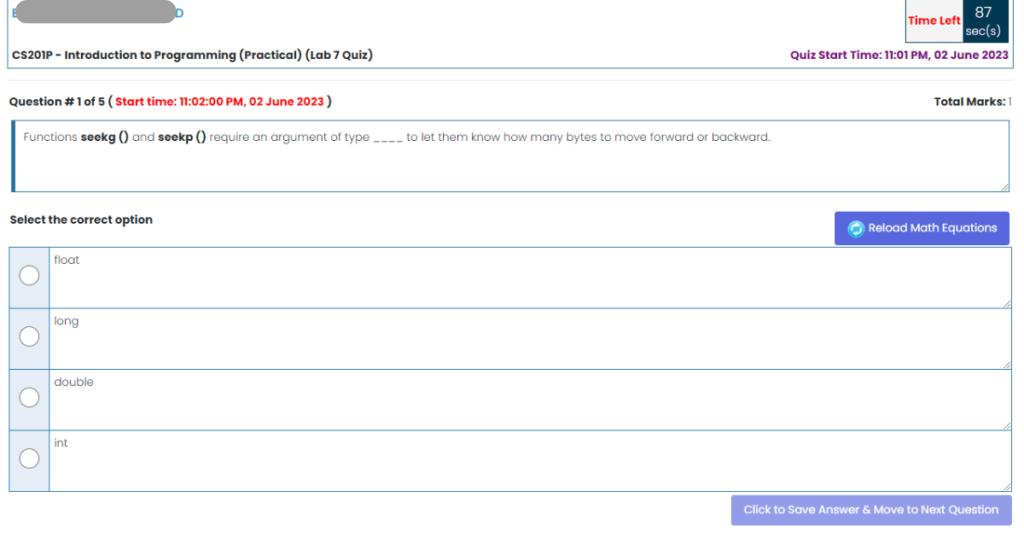
4.6 Graded Discussion Board (GDB)
The procedure for attempting the GDB is as follows:
- Log in to the Learning Management System (LMS): Access the LMS using your student credentials and navigate to the relevant course page.
- Look for the tab or section specifically designated for the Graded Discussion Board. It is labeled as “GDB”.
- Read the GDB announcement: Check for any updates or announcements related to the GDB. The announcement will provide details about the topic, instructions, deadline, and grading criteria. Make sure to carefully read and understand all the requirements.
- Analyze the given topic or question for the GDB. If necessary, research and gather relevant information to enhance your understanding of the subject matter. Take note of any specific guidelines or sub-questions mentioned.
- Prepare your response: Reflect on the topic and formulate your opinion or argument. Consider supporting your viewpoint with logical reasoning, examples, or references. Creating an outline or draft before writing your final response may be helpful.
- Compose your response: Using a word processing software or the provided text editor within the LMS, write your GDB response. Ensure that your answer is clear, concise, and coherent. Avoid grammatical errors and use proper formatting where applicable (e.g., paragraphs, bullet points).
- Review your response: Before submitting, proofread your GDB response for any mistakes or typos. Verify that your arguments are logical, well-structured, and effectively address the given topic. Make any necessary revisions or edits.
- Submit your GDB response: Once satisfied with your response, submit it through the designated submission method within the LMS GDB section. Follow the instructions provided to upload your file or enter your text into the required field. Double-check that you have submitted it before the specified deadline.
- Wait for evaluation: After the GDB deadline, the instructor or course facilitator will evaluate your response based on the specified grading criteria. The evaluation may consider factors such as depth of analysis, critical thinking, coherence, and adherence to guidelines.
- Check your result: Once the evaluation process is complete, you will be notified of your grade.
- The GDB is graded as Excellent, Very Good, Good, Satisfactory, and Poor.
Note: The specific procedures and steps may vary depending on the LMS platform and course requirements. Always refer to the GDB instructions and any additional guidelines provided by your instructor.
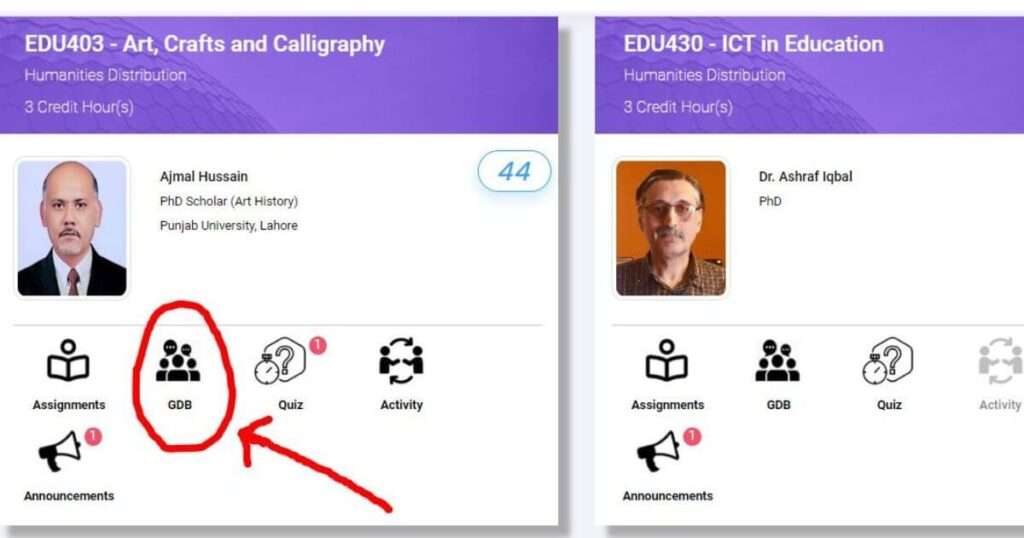
4.7 Accessing Reading Material in the Learning Management System (LMS)
Reading materials for each course can be easily accessed through the Learning Management System (LMS). The LMS provides a convenient and centralized platform where students can find all the necessary handouts.
To access the reading material, students can log in to the LMS using their credentials. Once logged in, they can navigate to the respective course section and locate the handouts. The handouts are available in digital format, allowing students to view, download, and print them as needed.
In addition to digital access, students also have the option to order DVDs and hard copies of the handouts through the VU bookshop. This provides an alternative for those who prefer physical copies or require offline access.
By utilizing the LMS, students can conveniently access the required reading material for their courses. Whether they choose to access the handouts digitally or opt for physical copies, the LMS and VU bookshop provide accessible and flexible options to meet their needs.
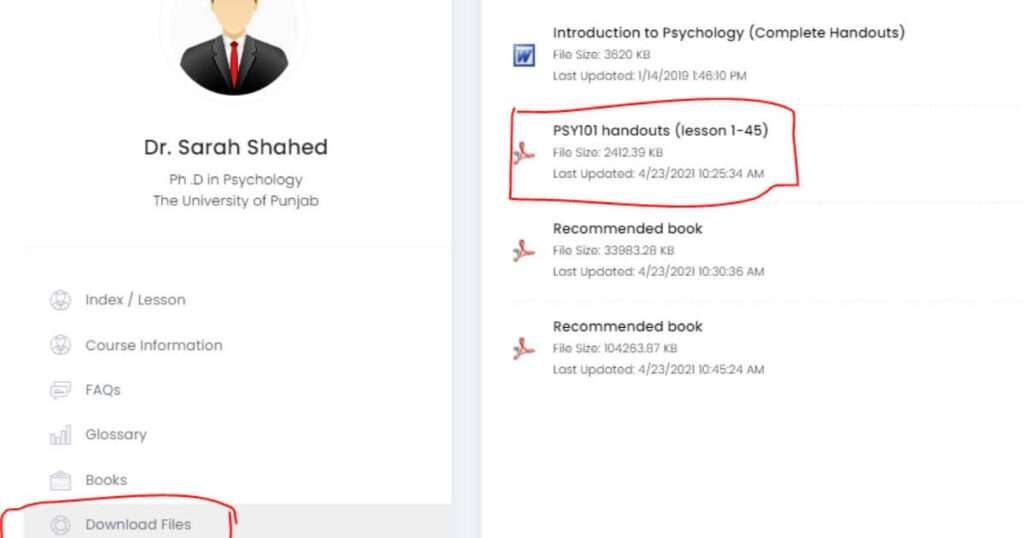
4.8 To Do Calendar
The “To-Do Calendar” is a feature available on the main dashboard of the Learning Management System (LMS). It provides a comprehensive schedule of all semester activities for your enrolled courses. Under this tab, you can find a table that lists important dates and deadlines, including assignments, quizzes, and Graded Discussion Boards (GDBs).
The To-Do Calendar serves as a convenient tool for students to stay organized and keep track of upcoming tasks and responsibilities. It ensures that you are aware of the due dates for assignments, quizzes, and GDBs, allowing you to plan your study time effectively.
The To-Do Calendar also displays the dates for the midterm exam and final term exam. These exams are significant assessments that usually occur during the middle and end of the semester, respectively. Knowing these dates in advance enables you to allocate ample time for exam preparation and manage your study schedule accordingly.
By utilizing the To-Do Calendar on the LMS dashboard, you can have a clear overview of your semester activities and deadlines for all your courses. This feature helps you stay organized, prioritize your tasks, and ensure timely completion of assignments, quizzes, and GDBs, as well as prepare adequately for your exams.
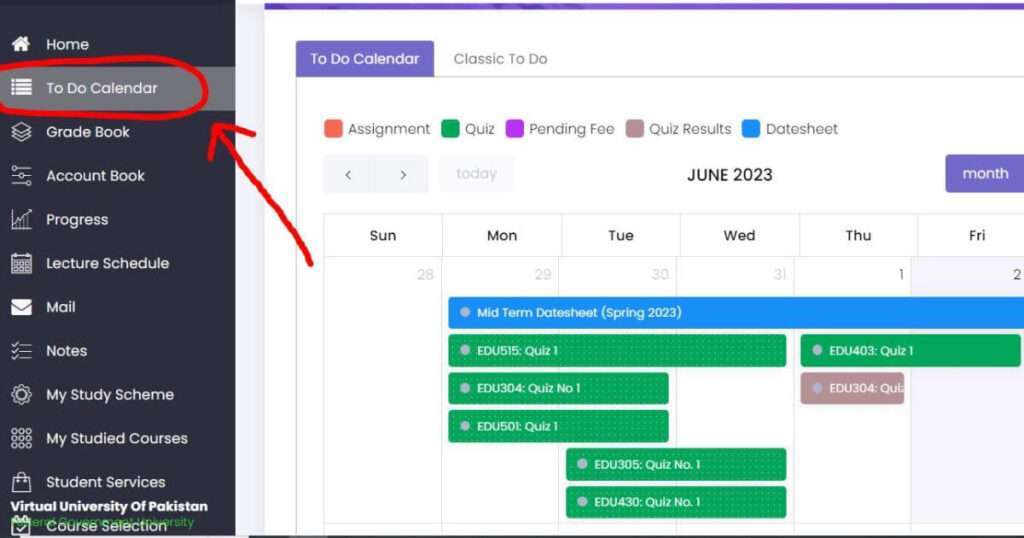
4.9 Grade Book
The Grade Book tab in the Learning Management System (LMS) is a comprehensive tool that contains essential information regarding students’ academic performance. It encompasses midterm and final term results, as well as the overall Cumulative Grade Point Average (CGPA) for each respective semester.
Within the Grade Book tab, students can access their grades for different assessments, such as quizzes, assignments, and exams. The midterm and final term results are displayed, allowing students to track their progress throughout the semester.
Furthermore, the Grade Book tab provides a clear and transparent grading scheme, outlining the criteria used to evaluate students’ performance. This ensures that students understand how their grades are calculated and promotes fairness in the assessment process.
The Grade Book tab features a projected CGPA calculator. This tool enables students to estimate their future CGPA based on their current grades and the weightage of upcoming assessments. It assists students in setting goals and monitoring their academic progress over time.
By utilizing the Grade Book tab in the LMS, students can conveniently access and monitor their grades, calculate their projected CGPA, and gain a comprehensive understanding of their academic performance. This tool empowers students to take ownership of their learning journey and make informed decisions regarding their studies.
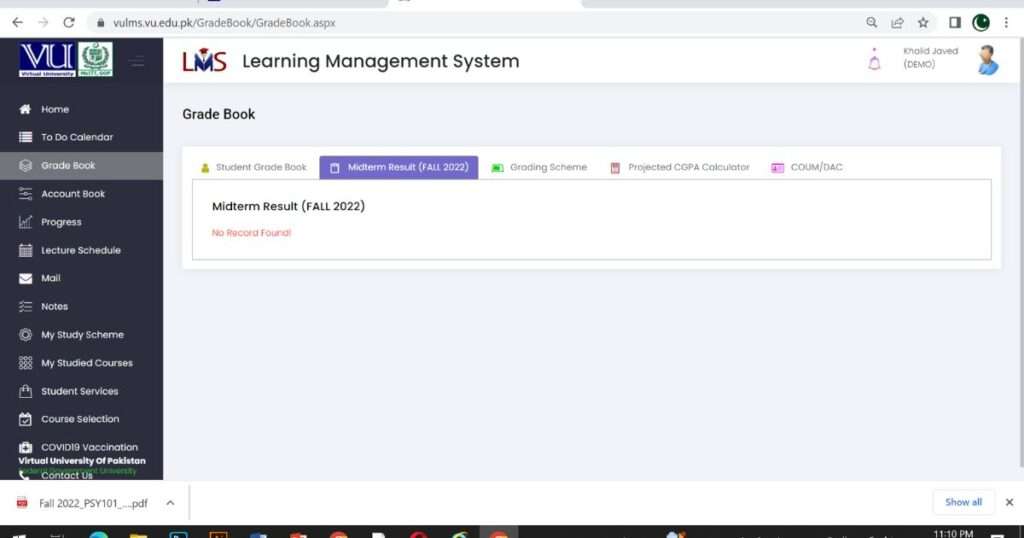
4.10 Video Content of Semester Activity
5. Account Book
The Account Book tab in the Learning Management A system (LMS) serves as a centralized platform for managing fee-related transactions. Under this tab, students can find all their fee vouchers conveniently organized and accessible.
The fee vouchers can be paid online through the LMS, offering a quick and hassle-free payment method. Alternatively, students also have the option to print the fee vouchers and deposit the payment at the bank. It is important to note that students should not hand over their fees to anyone else but should make the payment themselves.
When it comes to payment options, students have flexibility. They can choose to pay the entire fee for the semester as a lump sum or convert it into installments according to their convenience. This allows students to manage their finances effectively and plan their payments in a way that suits their circumstances.
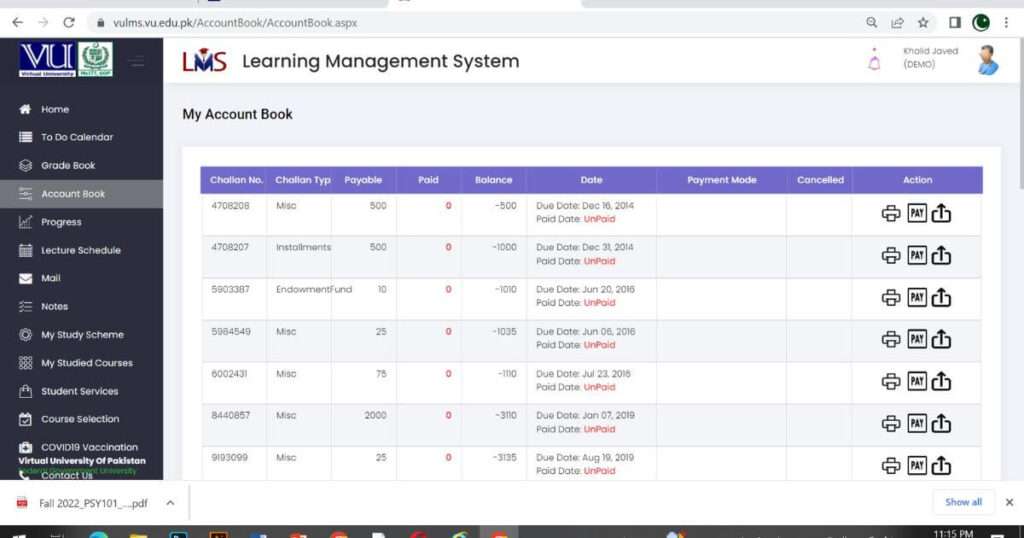
6. Assessment Scheme
The virtual university has the following assessment scheme which is as follow
I. | Semester Work (40%) | |
Quizzes/ Graded Discussion Boards (GDBs) Assignments/Presentations/term papers/short projects, etc. | 10-20% marks | |
Mid Semester Examination | 20-30% Marks | |
ii. | End Semester Examination (60%) | 60% Marks |
Grand Total | 100% Marks | |
6.1 VU Grading Scheme
The grading scheme of the virtual university is as follows:
Letter Grade | Grade Points | Marks Obtained Percentage |
A+ | 4 | 90 – 100 |
A | 4 | 85 – 89 |
A- | 3.66 – 3.99 | 80 – 84 |
B+ | 3.33 – 3.65 | 75 – 79 |
B | 3.00 – 3.32 | 71 – 74 |
B- | 2.66 – 2.99 | 68 – 70 |
C | 2.00 – 2.65 | 61 – 67 |
D | 1.00 – 1.99 | 50 – 60 |
F | 0 | 00 – 49 |
- A student shall qualify for the course if he/she scores at least 40% marks in aggregate and a minimum of 20% in the final and a minimum of 20% in semester work including Mid Semester Examination, separately.
- The first semester’s minimum passing grade (GPA) shall be 1.9. In case of GPA is < 1.9 students will be put on probation in the second semester. If he fails to achieve GPA >= 1.9 in the second semester, he will again be put on probation. However, if he/she fails to attain GPA >= 2.00 in the third semester, he/she will be dropped from the role.
The VU Support System, also known as “Contact Us,” is a valuable feature available within the Learning Management System (LMS) of Virtual University (VU). This system serves as a platform for students to address their concerns and seek assistance on various matters.
The VU support system feature enables students to generate queries related to different departments within the university. For instance, students can reach out to the Registrar’s Office through this system to inquire about admission procedures or seek guidance regarding course selection issues. This ensures that students have a direct channel to communicate their concerns and receive prompt responses from the relevant authorities.
Moreover, the VU support system facilitates communication with the finance department, allowing students to address fee-related matters or seek resolutions to any issues they may encounter while using the LMS. Whether its problems with payment, account block, or other financial concerns,
The VU support system caters to queries related to the exam department. Students can utilize this platform to inquire about matters such as date sheet resets, paper rescheduling, rechecking of paper requests, and obtaining exam results. The support system streamlines the communication process by providing a dedicated channel for exam-related concerns and ensures that students’ inquiries are handled efficiently.
To access the VU support system, students are required to log in using their LMS ID and password. This authentication process ensures that only authorized individuals can utilize the system and maintain the privacy and security of the information exchanged.
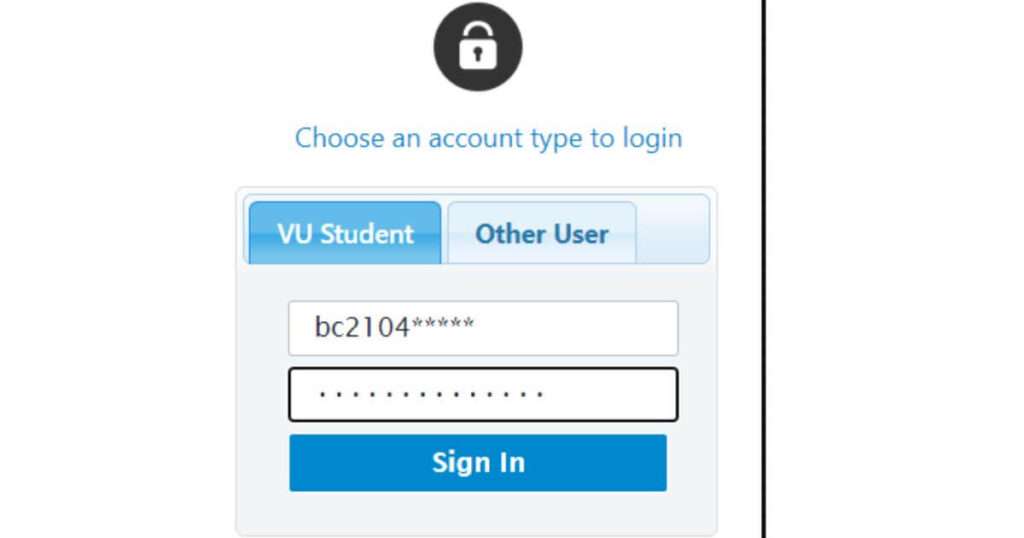
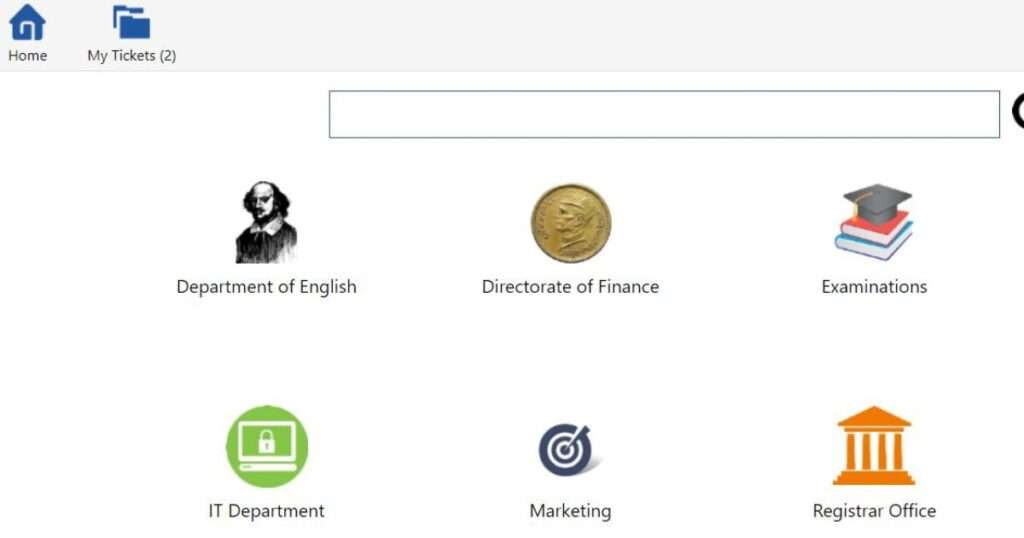
8. Student Handbook
The Student Handbook is a comprehensive document that encompasses all the rules and procedures governing the academic programs at Virtual University (VU). It serves as a valuable resource for students, providing them with detailed information about various aspects of their studies.
The handbook includes rules about course selection, ensuring that students clearly understand the guidelines they need to follow when choosing their courses. This helps students make informed decisions regarding their academic path and ensures that they meet the requirements of their chosen programs.
Furthermore, the handbook outlines the rules and procedures related to the final project and internships. It provides students with the necessary guidelines for completing these essential components of their academic journey. By specifying the expectations, evaluation criteria, and submission guidelines, the handbook assists students in effectively planning and executing their final projects and internships.
The rules of the degree awarded are also outlined in the handbook. It clarifies the criteria for earning a degree from VU, including the minimum credit requirements, grade point average (GPA) criteria, and any additional requirements specific to each program. This information allows students to track their progress toward graduation and ensure they fulfill all the necessary criteria for the degree they are pursuing.
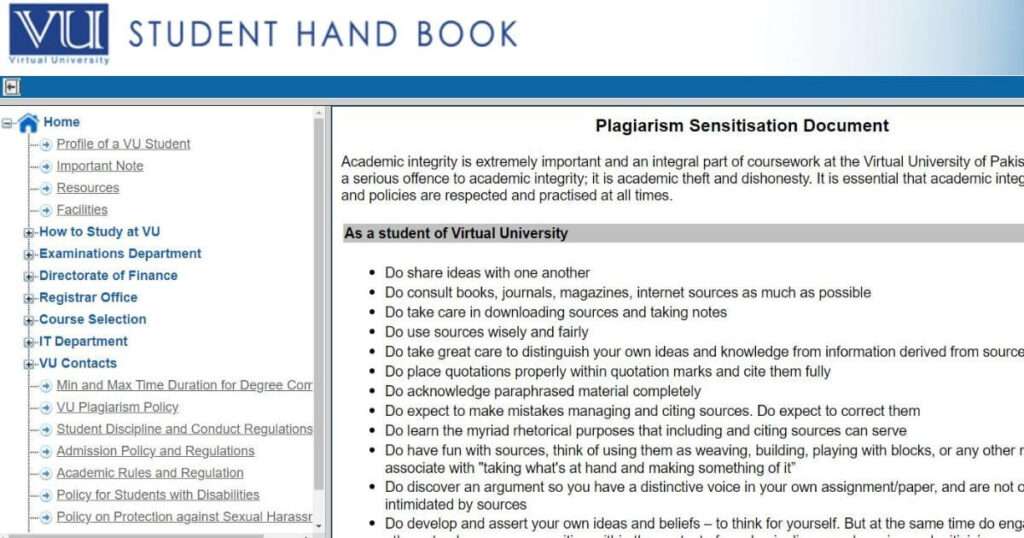
8.1 Video content of Student Handbook
9. Examination
9.1 Date Sheet
The students have the freedom to create their own date sheet, allowing them to schedule their exams according to their convenience. They can adjust the time and date of each exam based on their availability. Furthermore, they have the flexibility to choose the venue of their exams and even the city where they wish to take them. The usual duration for creating a date sheet ranges from 12 to 14 days, providing ample time for preparation. Additionally, students have the option to give an exam on a single day if they prefer.
9.2 Re-examination
The paper will be considered null and void in case of lost paper / corrupted paper/infrastructure failure / technical issues. The student will have to re-appear in that paper.
9.3 Cancellation of Examination
If any exam session is canceled due to infrastructure failure/technical issues, the University shall reschedule the entire session on a date and time decided by the Controller of Examinations.
9.4 Rescheduling of Examinations
A student shall request for rescheduling of Unplanned/Missed or Unscheduled paper(s) in Date Sheet within the announced respective exam time only once.
9.5 Video Content of Examinations system
The Virtual University of Pakistan offers two types of scholarships which are as under
- Merit-Based Scholarships
- Need-based Scholarships
The announcement about the scholarships will be uploaded on the VU website. Students do not have to apply for Merit-Based Scholarships. All admitted students are eligible and will be considered automatically
For Need-Based Scholarships, students are required to apply at the time of admission.
The virtual university offers various societies that students can participate in, similar to a conventional institute. These societies provide opportunities for students to engage and collaborate in specific areas of interest.
- Media and performing art society
- SAVE/ blood donation society
- Character building
- Horticulture and environmental protection society
- IT club
- Fine arts society
- Literary society
- Cricket, Hockey, Badminton, Swimming, Table tennis
12. Convocation
Convocations are held regularly for conferring degrees to graduates. The date of Convocation is notified by the University.

